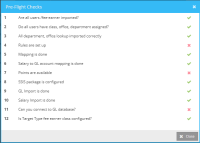Pre-Flight Check
Running profitability is a multi-step process. Firms run profitability reports on a monthly and yearly basis. On monthly basis, the profitability engine typically runs after the month is closed, payroll information is received, and ranking of all fee-earners is set up correctly.
These settings can be found on the Profit module, Configuration > Settings. These settings have to be completed only once.
Note: Prior to importing data, click the Pre-Flight Check button to allow the module to verify that necessary setup and configurations are done. A green check mark next to the field indicates that the setting is done and a red X indicates an error/setup was not implemented.
| Pre-Flight Check | Description |
|---|---|
| Are all users /fee- earners imported? (points) |
Note: Some firms may maintain points and FTE status in an HR table, whereas other firms may prefer to allocate points in Umbria. |
| Do all users have class, office, department assigned? (points) |
|
| Are all Departments and Office / lookup imported correctly? | Ensure all Departments and Office metadata/lookup tables are populated correctly. The data is imported from the Caliban.Department and Caliban.Office tables. |
| Rules are set up | Configuration of allocation rules that, when applied, will automatically split expenses by percentage across multiple entities. See Settings Up Rule Sets and Rules for more information. |
| Mapping is done | Applies your configured rules (see Rules Setup) to different types of expense, hitting different General Ledger accounts, offices, or departments. See Mapping Rules to GL Accounts/Offices/Departments (Rules Allocation) for more information. |
| Salary to GL account mapping is done | The GL accounts to salary accounts mapping is done to mark the accounts that correspond to the data provided in the salary import data. See Mapping GL Account to Salary Accounts for more information. |
| Points are available |
For point-based allocations, points need to be set up. Refer to Points section in Preparing for Rules Setup. |
| SSIS package is configured | SSIS server & path information needs to be set prior to GL import. Configure the SSIS package from the SSIS GL Import Setting tab. See General Ledger (GL) Import for more information. |
| GL import is done | Imports overhead and some salary data for the same time period as salary import. See GL Import for more information. |
| Salary import is done | Imports salary data for the same time period as GL import. See Salary Import for more information. |
| Can you connect to GL database? |
GL import source settings must be set prior to GL import. See GL Import for more information. |
| Is Target Type fee earner class configured? | Ensure all Target Type have appropriate classes set. e.g. “All timekeepers” should include all Fee-Earner Classes. |
| Review Global Settings |
|
Click to read General Ledger Import and Salary Import.